Page of inspection
The inspection page (The Expertise page) is available to the user while checking the performed inspection.
The Inspection page is designed for viewing the performed inspection found in the inspection list. The page contains the data entered in the editable forms and the executed photos and videos.
Based on the data received, the user makes a decision on the inspection or performs additional actions.
Forms and actions available on the inspection page:
Inspection’s requisites
|
Status |
current inspection status according to the Status Dictionary;
|
|
Inspection is not possible |
contains the comment of the user, who completed the inspection with the flag "Inspection is not posible". It is also possible to return the inspection to the user immediately with the "Resume the inspection" button;
|
|
Object insured |
name of the inspection object, formed by the name formula, which is set up in the Inspection Template;
|
|
Inspection template |
the template by which the current inspection is made;
|
|
Visible for |
visibility of the inspection to users fr om the specified Access Groups;
|
|
Created by |
who created the inspection;
|
|
Created via |
which interface was used to create the inspection: web interface, mobile App or API;
|
|
Shared with |
users who additionally have access to the current inspection;
|
|
Place of inspection |
Physical coordinates of the inspection site.
The availability of the change (via Set coordinates manually link) depends on the inspection template settings. The "Inspection Map" link allows you to view all inspection points on a map on a separate page; |
|
Execute deadline |
Deadline date of the inspection.
The availability of the change depends on the inspection template settings. Does not affect the availability of the inspection to the user, but shows additional PUSH notifications to the user in the mobile app; |
|
Expertise deadline |
Deadline date of the inspection.
The availability of the change depends on the inspection template settings. |
|
Total file size - total size of all inspection files
Links to other inspections - Links to inspections that were created from the current inspection or, conversely, the inspection from which the current inspection was created, are specified. |
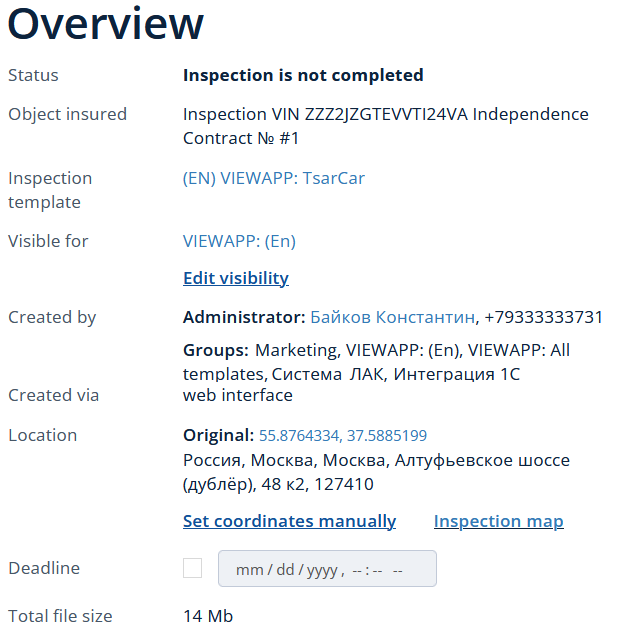
|
|
Signed document versions - information about all versions of the signed files like Date and time of signing, Name of the signed file, Name and Phone number of the user who signed the file. |
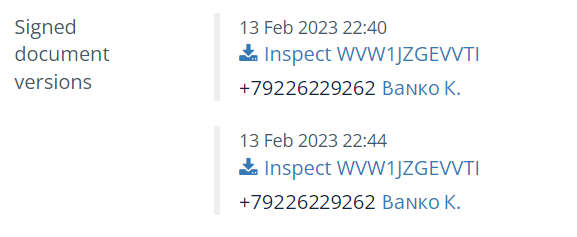
|
| The client has reviewed and signed the document | Phone number of the recipient of the SMS code that was used to sign the final PDF document, and date of the sign |
| Block The user refused to sign the document |
The block appears if the user refused to sign the document in the status of signing (clientagreement) and indicated a comment on either the entire document or the fields of the Editable form and clicked the "Send changes" button. The block will either show a Comment on the entire document, or the number of fields for which changes have been suggested. In the latter case, these fields will be listed at the bottom of the current page. 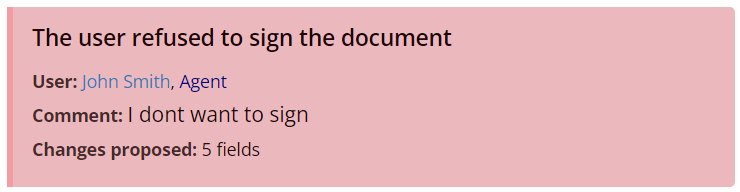 |
Actions with inspection
|
“Download zip archive” - by pressing the button, the system generates an archive consisting of all files (photos and videos) of the current inspection, as well as a PDF form and gives the user a link to download it; “Move to archive” - allows you to move the current inspection to the archive and hide it from the main list of inspections;
List of conditions under which the function "Move to archive" is available: “Cancel inspection” - allows you to cancel the current inspection and remove it from the list of inspections; “Clone inspection” - allows you to create a New Inspection using the Inspection Template used in the current inspection, it is also possible to copy the selected details to a new inspection. "Inspection contract" - Press the button to start downloading the generated PDF-document of the inspection regardless of the current status of the inspection “Make PDF” - When you press the button, the system generates the specified PDF-form based on the specified fields of the form and the performed inspection steps. PDF-form is selected on the Inspection template settings page; “Test (remove from bill)” - at the click of a button, the system disables VIEWAPP's obligation to process and store the current inspection (SLA), i.e. no emails will be sent on such an inspection, will not be included in the billing, etc; |
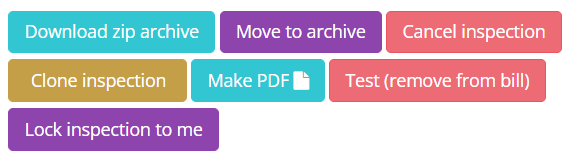 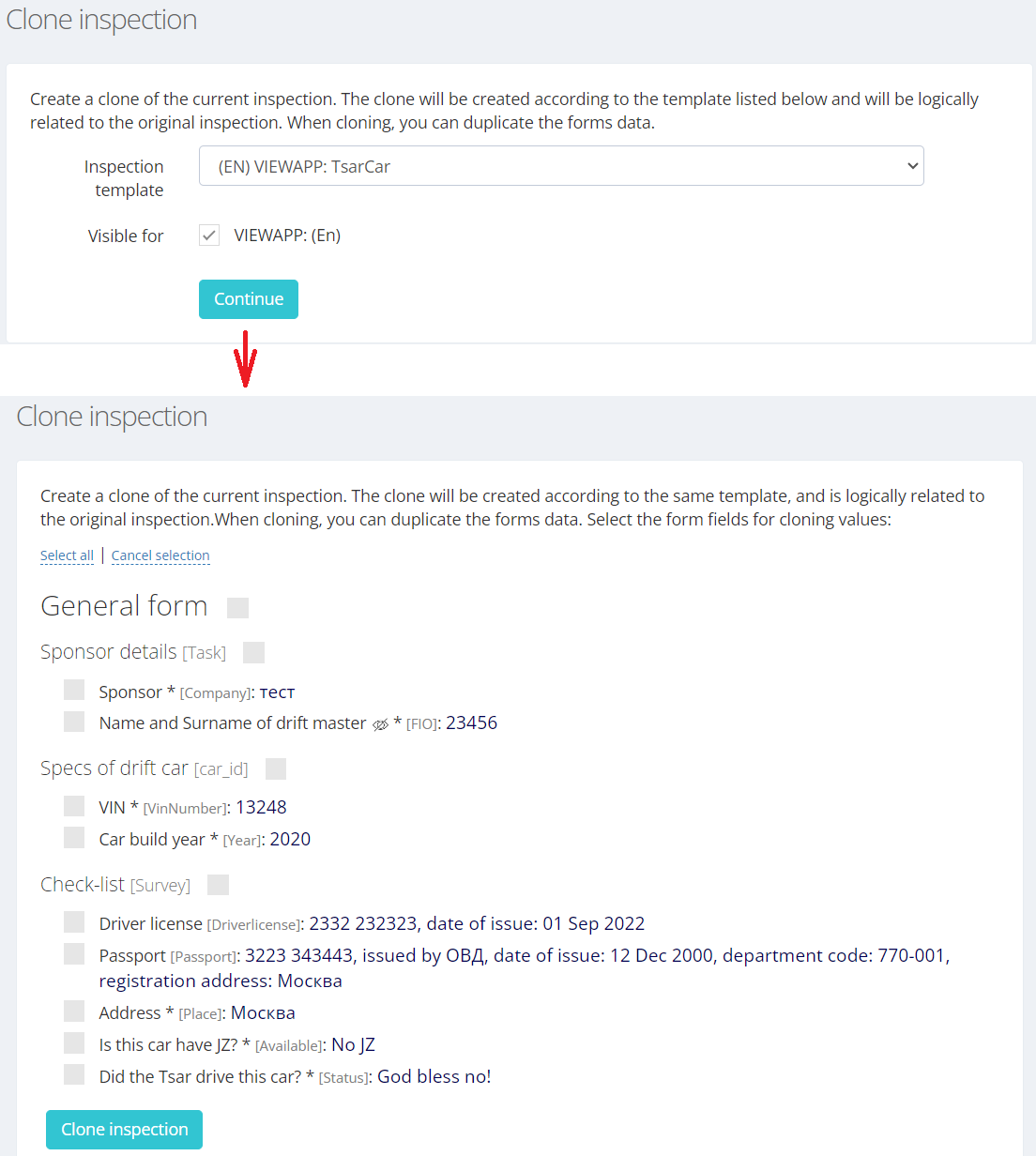
|
| Webhooks history (events for the month only) |
Information on all webhooks issued on inspection. Contains information about the event, date, time, recipient of the webhook and the result of the send, with the ability to repeat the webhook manually. 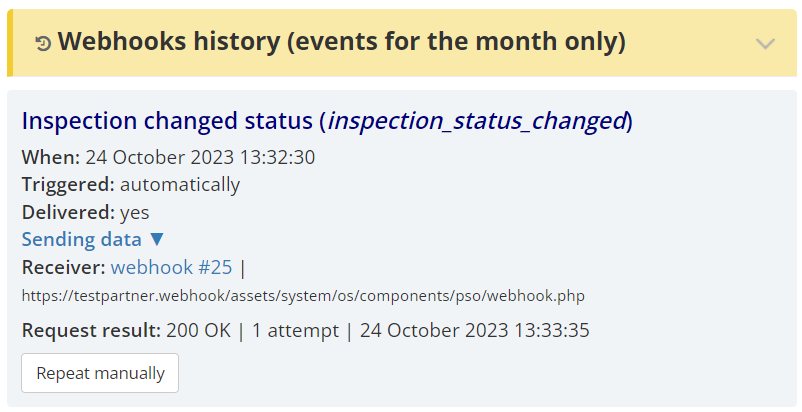
More info about Webhooks at Integration into the VIEWAPP
|
|
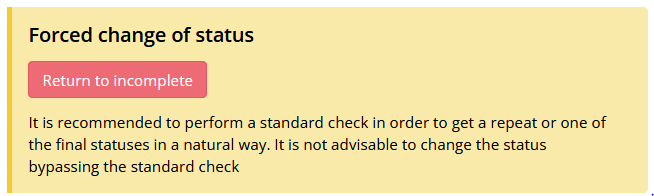
|
If the field was marked as requiring approval, then, if necessary, you will need to make adjustments to the agreed field and send the inspection to the inspection performer for approval. |
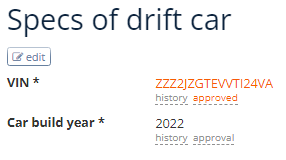
|
|
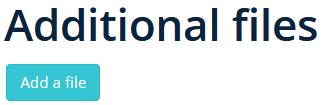
|
|
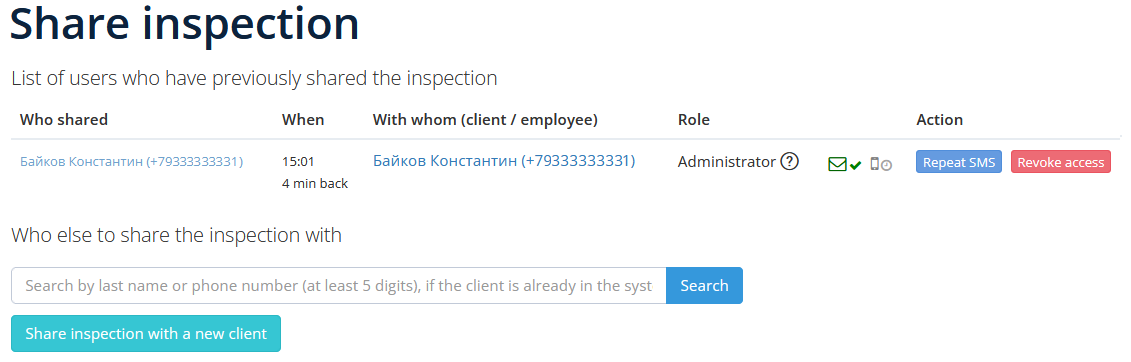
|
-
Check if the step is performed correctly;
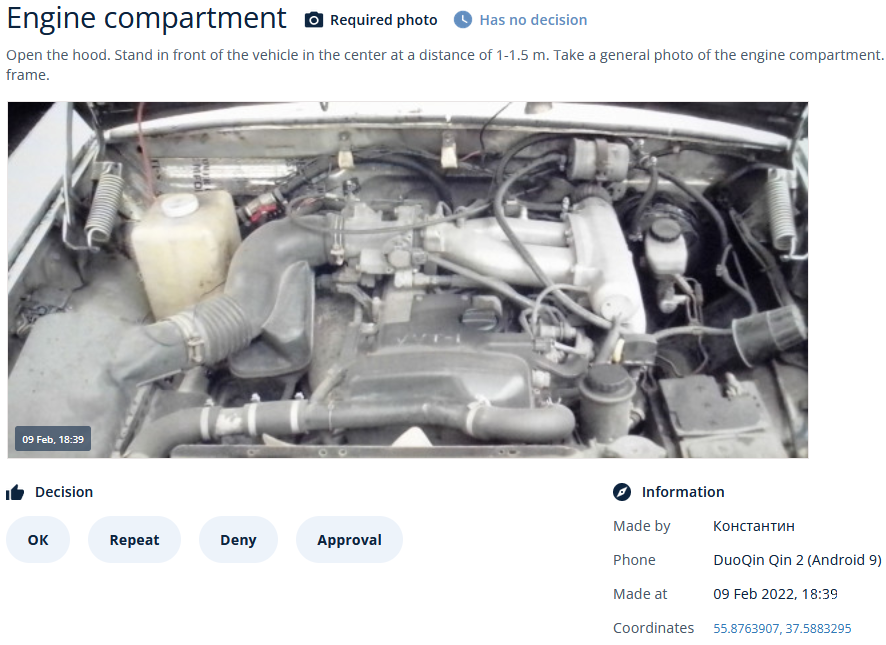
-
Make a decision on each of the Steps - “OK”, “Repeat”, “Deny” or “Approval” (for the Approving Person role or higher)
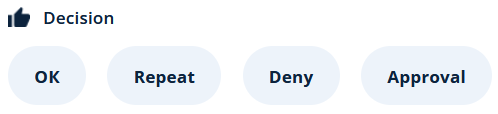
The inspection process of a repeatable type
The process may be repeatable and optional.
The App allows you to send an inspection for verification without completing this process.
How many objects / elements will be shooting, the user determines at his discretion.
If necessary, add an empty process forcibly by pressing "Add a preset forcibly" button.
"Import / Export Excel file" button opens the function (on a new page), which allows you to create multiple repeatable process simultaneously based on the downloaded template.
In Repeated processes it is possible to change additional settings of the application:
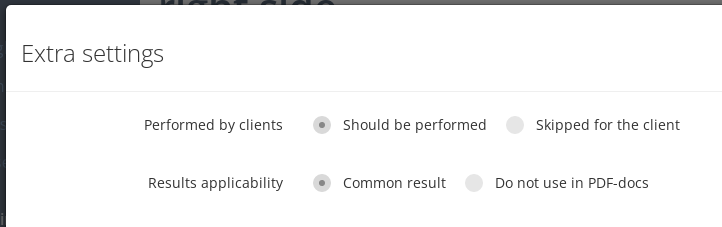
Performed by clients:
-
Should be performed - normal process execution in the mobile app;
-
Skipped for the client - the process is not required to be executed by the client (in the mobile app the process will be marked as executed).
Results applicability:
-
Common result - standard display of the process result in the final PDF form and use in zip archives and other places;
-
Do not use in PDF-docs - not display the result of the process in the final PDF form, but is output in a zip archive and other places.
"Create a new process based on the current one" function allows you to create a new process by copying the current process, including the selected fields of the form to be edited. 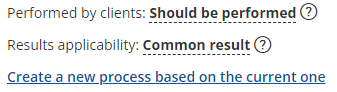

-
Move inspection to the next status: “Re-inspection required”, “Awaitiing confirmation”, “Contract” or “Verification failed” - changing the status of the current inspection, the availability of the status change depends on the setting of the result of the steps;
